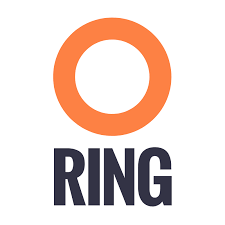This page will help you get started with Scality S3 Server. You’ll be up and running in a jiffy!
Step by step guide to installing the Scality S3 Server functional evaluation
-
- Install Docker Toolbox (Mac or Windows) from https://www.docker.com/docker-toolbox
- In Parallel
- Install Cyberduck from https://cyberduck.io/
- Mac: Extract the zip file and double click cyberduck to open it
- Windows, install cyberduck using the downloaded installer.
- Download the cyberduck S3 HTTP profile from https://svn.cyberduck.io/trunk/profiles/S3%20(HTTP).cyberduckprofile
- Do not open it yet, we’ll use it later below
- Install Cyberduck from https://cyberduck.io/
- Start Kitematic
- Click new and search for scality
- Start the scality/s3server container by clicking CREATE
- Wait for the “CONTAINER LOGS” black window

-
- Go to Setting / Ports

-
- Double click on S3%20(HTTP).cyberduckprofile that you downloaded previously
- Edit the box as follow, Using S3 (HTTP) as the access method, use the IP & PORT listed on Kinematic in the previous step

- The username is accessKey1, when prompted, type the secret key/password verySecretKey1
- Double click on the bookmark you just created
Ready to begin?
You’ll find comprehensive guides and documentation to help you start working with Scality as quickly as possible, as well as support if you get stuck. Let’s jump right in!
For developers, quickly checkout the code on GitHub and start running it locally. For users, get an S3 server running in under 5 minutes by following our Docker guide.
S3 Connector For The Enterprise
Paul Speciale speaking at VMWorld Tech Field Days
Storage For Digital Business by Scality – Tech Field Days – August 2016